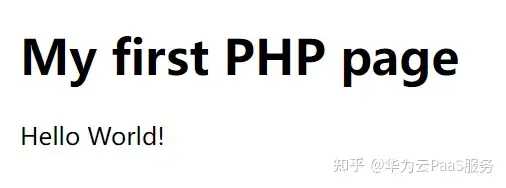一、边缘检测
我们将使用 Canny 进行边缘检测。如果你不确定这是什么,请查阅相关资料,对于后文的阅读会有帮助。
def canyEdgeDetector(image): edged = cv2.Canny(image, 50, 150) return edged二、定义ROI
驾驶时,为了让汽车保持在车道上,只关注当前道路的下一个100米。此外,也不关心分隔线另一侧的道路。这就是我们定义的区域。我们隐藏图像中不必要的细节,只显示有助于我们找到车道的区域。
1.我们已经定义了三角形 ROI,其坐标将根据你们在汽车上安装摄像头的位置而变化(尽量只使用图像中实际有助于车道检测的那部分)。
2.我们创建了一个与原始图像形状相同的黑色图像:
3.创建一个蒙版:然后我们使用cv2.fillPoly()将我们的三角形(带有白色线条)放在我们的黑色图像之上以创建一个蒙版。
4. 在我们的原始图像上应用蒙版以获得只有我们的 ROI 的裁剪图像。
此步骤的输出:
三、获取线
下一步是通过 ROI 以获取图像中的所有直线。cv2.HoughLinesP()可以实现这一目标,此函数返回它可以在输入图像中找到的所有直线的列表,每条线由 [x1, y1, x2, y2] 表示。
def getLines(image): lines = cv2.HoughLinesP(image, 0.3, np.pi/180, 100, np.array([]), minLineLength=70, maxLineGap=20) return linescv2.HoughLinesP() 的参数必须根据要求进行调整(尝试更改和调试最适合方法)。但我们认为上面的方法在大多数情况下都应该有效,此步骤的输出如下所示:
四、绘制线条
以下实用程序函数获取图像和线条列表,并在图像上绘制线条。(此步骤不接受来自 Step3 的任何输入。相反,这只是一个将从 Step5 调用的实用步骤,因此首先查看 Step5,并在需要时访问此步骤)。
def displayLines(image, lines): if lines is not None: for line in lines: x1, y1, x2, y2 = line.reshape(4) #converting to 1d array cv2.line(image, (x1, y1), (x2, y2), (255, 0, 0), 10) return image我们定义了另一个效用函数来从它的参数(斜率和截距)中获取线坐标。需要注意的是:一条线由y=mx+c表示,其中 m 是斜率,c 是截距。
def getLineCoordinatesFromParameters(image, line_parameters): slope = line_parameters[0] intercept = line_parameters[1] y1 = image.shape[0] # since line will always start from bottom of image y2 = int(y1 * (3.4 / 5)) # some random point at 3/5 x1 = int((y1 – intercept) / slope) x2 = int((y2 – intercept) / slope) return np.array([x1, y1, x2, y2])五、获取平滑的线条
一旦我们从步骤 3 中获得了线条,在这一步中,我们将这些线条分成 2 组(左和右)。如果你们注意到Step3的输出图像,则此步骤会将Line1和Line 2放入左侧组,将Line3放入右侧组。
分组后,我们找到该组的平均斜率(m)和截距(c),并尝试通过调用
getLineCoordinatesFromParameters() 并传递平均值 m 和平均值 c 为每个组创建一条线。以下是完成所有这些工作的函数:
def getSmoothLines(image, lines): left_fit = [] # will hold m,c parameters for left side lines right_fit = [] # will hold m,c parameters for right side lines for line in lines: x1, y1, x2, y2 = line.reshape(4) parameters = np.polyfit((x1, x2), (y1, y2), 1) slope = parameters[0] intercept = parameters[1] if slope < 0: left_fit.append((slope, intercept)) else: right_fit.append((slope, intercept)) left_fit_average = np.average(left_fit, axis=0) right_fit_average = np.average(right_fit, axis=0) # now we have got m,c parameters for left and right line, we need to know x1,y1 x2,y2 parameters left_line = getLineCoordinatesFromParameters(image, left_fit_average) right_line = getLineCoordinatesFromParameters(image, right_fit_average) return np.array([left_line, right_line])这是线条分组后图像的外观:
六、主要代码
一旦我们准备好了单独的函数,我们只需要在我们的主代码中调用它们,你就会在你的图像中检测到车道。
image = cv2.imread(“3.jpg”) #Load Image edged_image = canyEdgeDetector(image) # Step 1 roi_image = getROI(edged_image) # Step 2 lines = getLines(roi_image) # Step 3 smooth_lines = getSmoothLines(image, lines) # Step 5 image_with_smooth_lines = displayLines(image, smooth_lines) # Step 4 cv2.imshow(“Output”, image_with_smooth_lines) cv2.waitKey(0)输出将如下所示:
Github代码链接:
https://github.com/pdhruv93/computer-vision/tree/main/lane-detection-self-driving